| basics |
Google Earth® allows polygons that may be defined in 3D space by xyz coordinates and that may be extruded to a certain height above ground. Using this function, the buildings that appear in some big cities like NewYork when you check the buildings box have been defined for GE. You can also define your own 3D objects. It is recommended to use Google SketchUp to easily create 3D objects. Yet you need the new version of GE (4) to interactively place them on Earth |
|
| example GE screen | 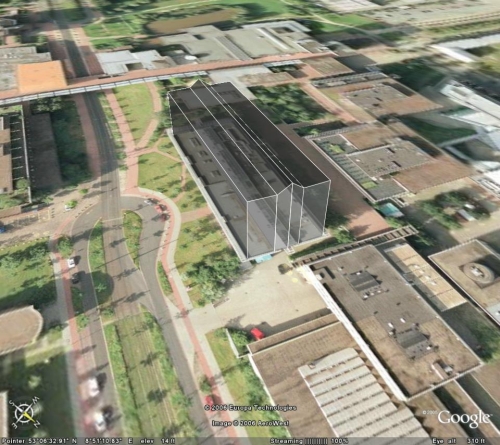
|
The below file is an example of a small kml file to display a simple building consisting of 4 parts (two outer boxes and two inner parts with a tilted roof). For some cities such buildings are already included in GE minimum kml file for placemarks multiple placemarks in one file fix if kml-files from your server do not open in GE watch and play route in Google Earth fix
if Google Earth does not connect to server
|
| example
file GeoBuilding |
<?xml
version="1.0" encoding="UTF-8"?> |
xml
declaration header |
| tipps |
Defining Polygons or paths is not allowed in the free version of Google Earth. Yet you can create them manually, as the syntax is not too complicated, or you have a program interface, that creates such files in KML format from your own application such as ArcView or AutoCAD. For some programs such export filters have already been written and made available.. In combination with Google Earth 4 you can create 3D objects in SketchUp (Google just released a free version of it) and glue images to the vertical surfaces If you want to use Google Earth 4, make sure you have a fast computer, a good graphics card and a fast internet connection!
|
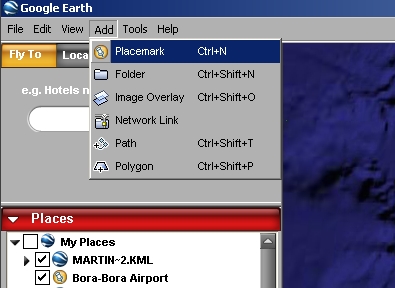
|